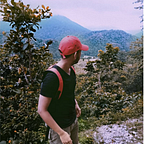Deploying WordPress Application in EC2 instance with AWS RDS Integration
WordPress is a free and open-source web content management system (CMS) used to create websites by individuals, groups, and organizations. A vast majority of WordPress installations use Amazon EC2 as the underlying infrastructure for their web application. Since Amazon’s RDS service is well suited for hosting WordPress installations in a highly available fashion. In this era of dynamic web applications and content management systems, the need for robust, scalable, and high-performing solutions is more critical than ever. And that’s precisely where our exploration begins!
Creating EC2 Instance
STEP 1: Log in to your AWS Management Console.
STEP 2: Navigate to the EC2 Dashboard and click on “Launch Instance”
STEP 3: Give the instance name “WordPress”.
STEP 4: Select Amazon Machine Image (AMI) that fits your needs. Choose an image with the latest version of your preferred Linux distribution. I will be using the “Amazon Linux 2”.
STEP 5: Choose an instance type based on your requirements. For a small-scale WordPress website, a t2.micro instance should suffice.
STEP 6: Configure instance details, such as the number of instances, network settings, and storage. Make sure to add a security group that allows HTTP (port 80) and HTTPS (port 443) inbound traffic.
STEP 7: Review the configurations and click on the “Launch instance”
Setting up Softwares
Before starting with the integration you have to install some software which is essential.
STEP 1: Installing php, httpd, MySQL
yum install php httpd mysql -ySTEP 2: Starting the httpd service
systemctl start httpdSTEP 3: Installing some extra packages of PHP.
amazon-linux-extras install php7.2 -ySTEP 4: Installing WordPress and Extracting it.
STEP 5: Moving all the WordPress files in the/var/www/html folder to be accessed by httpd.
mv wordpress/* /var/www/htmlSTEP 6: Giving valid permissions to the files in html directory and restarting the services
chmod -R 755 *
chmod -R apache:apache *
systemctl restart httpdYou have successfully installed and configured everything on the ec2 instance, now its time to set up the database.
SETTING UP RDS DATABASE
Amazon RDS (Relational Database Service) is a managed database service provided by Amazon Web Services (AWS). It simplifies the process of setting up, operating, and scaling relational databases in the cloud. RDS supports several popular database engines, making it easy for users to deploy and manage databases without the need for extensive database administration expertise.
STEP 1: Go to the RDS page in the AWS Management Console.
STEP 2: Click on the Create Database.
STEP 3: Select Standard Create and Mysql as the engine type.
STEP 4: Give the database name, username and password.
NOTE: Do remember the password
STEP 5: Give the database name and select the parameter group. Rest keep everything as Default.
Wait for some time and your Database will be ready to use.
Connecting RDS Database with WordPress
For connecting the RDS Database we have to get the endpoint/URL of the database and feed it into the Database endpoint section during the WordPress configuration.
To do the Worpress setup, go to the browser and type the Public Ip of the instance.
IPThe below page asks for the Database name that you added during the RDS Database creation, also add the Admin username and Password. In the Database Host Section add the RDS Database endpoint. Click Submit
Hurray!! You have successfully integrated RDS Database with WordPress Application. In the Next Screen provide the username and password for the user and click run installation.
You have successfully integrated RDS with Database you can see the below page.
CONCLUSION
In conclusion, Amazon RDS stands as a powerful testament to the boundless potential of cloud-based database management. By seamlessly integrating this managed database service with WordPress on EC2, we’ve uncovered a world of possibilities that empower businesses and developers alike.
Thanks For Reading !!